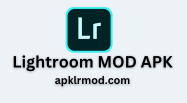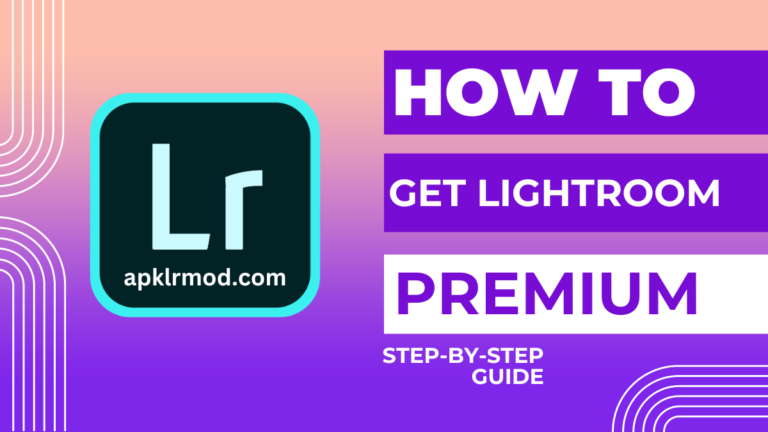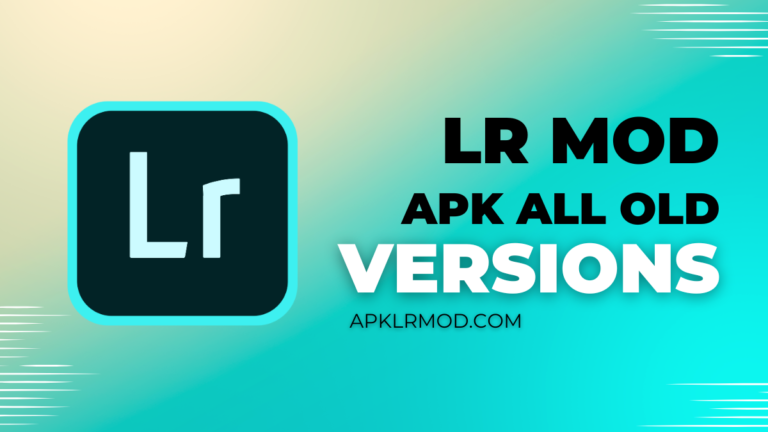How To Make HDR And Panorama Photos by Lightroom? [2025]
HDR And Panorama Photos by Lightroom

Lightroom is the most powerful editing application used worldwide main purpose is editing images and removing blur by using different fabulous tools, so try to use these all tools carefully step by step. In Lightroom you can make a collection of images and can add background tones or songs, there is no proper limitation for adding pictures that depend on your wish. But if you edit separately all these images and then you will give these photos in collection form, you will get impressive results it is time time-consuming process but an attractive process.
So by using Abode Lightroom features some HDR and Panorama photos can be enhanced with high quality. So here we will discuss some tools and features about tips and tricks of HDR and Ponarma in Lightroom. At the start here we will try to know about HDR and what is meaning of HDR is. HDR simply means is high dynamic range. HDR is widely used for capturing sunsets and sunrise views.
Now after knowing mean and purpose of HDR we will move to know about Panorama, ponorma is a widely used technique for making a collection of images. For making frames or collections of short videos or pictures this technique is mostly used known as the Ponorma technique. You can also use it in landscaping and cityscape view combinations captured from different sites. In simple words, I will define Ponarma as a technique that is used for a combination of two or more photos.
Steps of HDR and Panorama
Here are the steps that how to use HDR and Panorama in the editing of images;
1: Transformation
Now at the start of the process, we will transfer the images to the lightroom. So open the application and click on the button for sharing or importing images to Lightroom from the library. To make the process too easy and less time taking you can use CTRL and CMD windows for the transformation of images.
2: Cropping and adjustment
After the transformation of pictures to Lightroom, we will move to the next point known as cropping. By cropping, we can make very fit images with its sides. In cropping, we cut extra sides of pictures and make these fit in size. Compared to other steps, cropping is no longer necessary but doing this step will be fantastic for the result. This is a short interval time-taking period for a professional photographer. In the adjustment, you will complete some steps to set up HDR to make HDR photos.
3: Manage Auto Setting
Here in this step, we will manage or adjust the auto setting on HDR. After the adjustment of HDR setting it will give you some automatic results with your pictures. So management of auto settings is an important process to get the best results of your images with high quality.
4: Applying Some Alignment
Applying alignment will add some amazing results, at last, and it will recover your mistakes. So you need to align your pictures at the start to produce the best results. So, if you are a begginer and want to solve your mistakes then you must ensure that you have applied the alignement.
5: Control Movement
In the HDR presets you will control movement among using different tools and filters or effects. The adjustment of these features is necessary and be careful during these steps. If you make some mistakes in controlling movement then it will be effective in results.
Tips and Tricks in HDR
Tips and Tricks in Panorama
Problems occurred in both HDR and Panorama
Here are the Major Problems that occurred in both HDR and Panorama;
In HDR
In Panorama
Solution
We can solve problems in HDR and Panorama by adjustment of deghosting settings. By using local adjustment and last point can be solved by controlling contrast and exposure. In HDR and Panorama we can solve problems by adjustment of alignment setting. The second issue is no logical exposure can be controlled by learning more from seniors. At last, we can remove curved lines by using the photography community.
Benefits of using HDR and Panorama
Conclusion
Using HDR and Panorama photos in Adobe Lightroom is a powerful method to create high-quality images with pure clarity, an attractive way to create interesting pictures or videos. A professional photographer can use different tools and features present in Adobe Lightroom and gain impressive benefits by using these tools.
By using HDR and Panorama we can create multiple images with different types of exposures. So never forget to adjust HDR settings it will automatically help you to create fantastic results. By using Ponarma you can generate many images or collections of images in overlapping shapes. For adjustment of curve lines, you can use Boundary Warp.
Also Read: Top Lightroom Presets